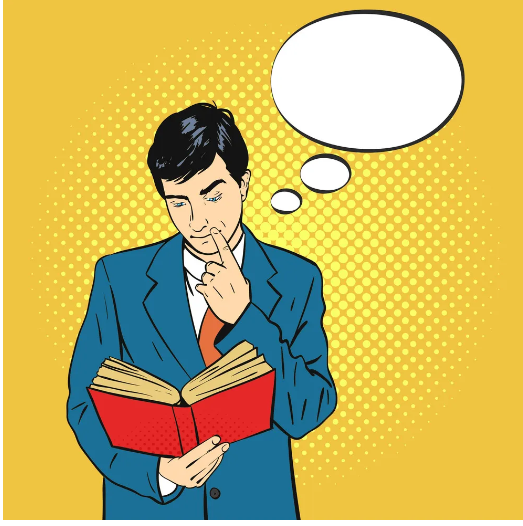HOW TO MANAGE ACCOUNTING AND
BOOKKEEPING IN QUICKBOOKS ONLINE WITH PROFIT AND LOSS
To manage accounting and bookkeeping in QuickBooks Online
with a Profit and Loss (P&L) statement, you can follow these steps:
Welcome to our tutorial on how to perform accounting and bookkeeping in QuickBooks Online with profit and loss. QuickBooks Online is a powerful and easy-to-use accounting software that allows small businesses to manage their finances efficiently. In this tutorial, we will show you how to use QuickBooks Online to track your income, expenses, and profit and loss. We will also provide tips and best practices to help you get the most out of QuickBooks Online. Whether you are new to QuickBooks Online or an experienced user, this tutorial will provide valuable insights and information to help you manage your business finances more effectively.
1.
Set up your Chart of Accounts: Go to the Lists
menu and select Chart of Accounts. This is where you'll list all the accounts
that you'll use to track your business's income and expenses.
2.
Enter your transactions: QuickBooks Online
allows you to enter your transactions in a variety of ways, including manually,
importing from your bank, and using apps such as Receipt Bank. It's important
to keep your transactions up to date so that your P&L is accurate.
3.
Categorize your transactions: As you enter your
transactions, make sure to assign them to the appropriate account in your Chart
of Accounts. This will help you track your income and expenses by category.
4.
Run a P&L report: To see your P&L, go to
the Reports menu and select Profit & Loss. You can customize the report to
show the data that you want, such as a specific time period or account.
5.
Review and analyze your P&L: Take some time
to review and understand your P&L. Look for trends and areas where you can
improve your profitability. Use the information to make informed business
decisions.
6.
Keep your books up to date: It's important to
keep your books up to date on a regular basis to ensure that your P&L is
accurate. Set aside time each week or month to enter your transactions and
review your financial data
7.
Use classes: Classes allow you to track income
and expenses by location, department, or any other category that you choose. To
use classes, go to the Lists menu and select Class List. Then, assign a class
to each transaction as you enter it.
8.
Use the Budget feature: The Budget feature in
QuickBooks Online allows you to set financial goals for your business and track
your progress. To create a budget, go to the Planning & Budgeting menu and
select Set Up Budgets.